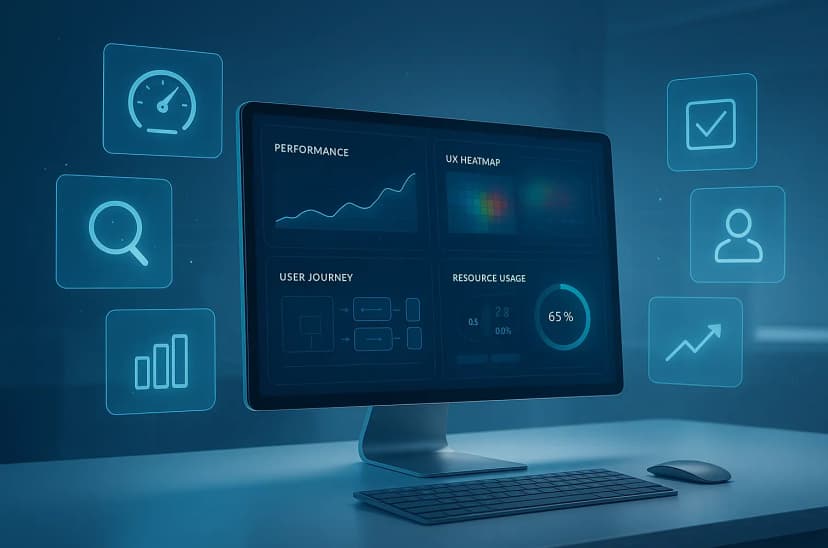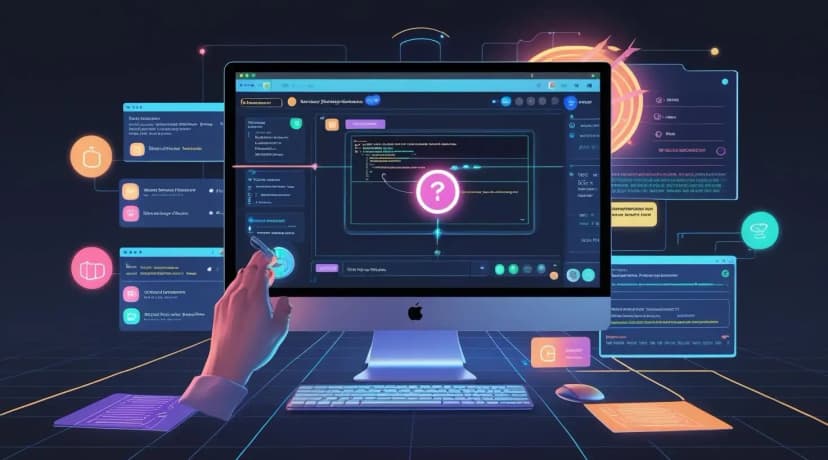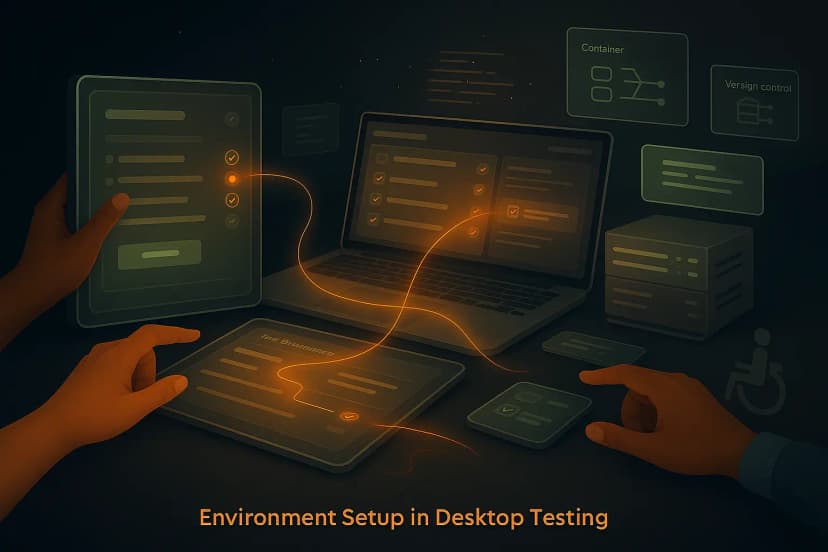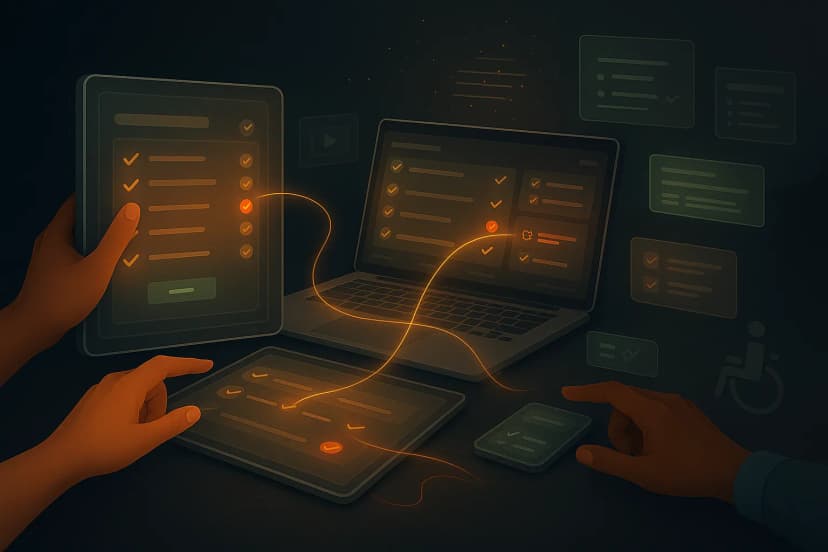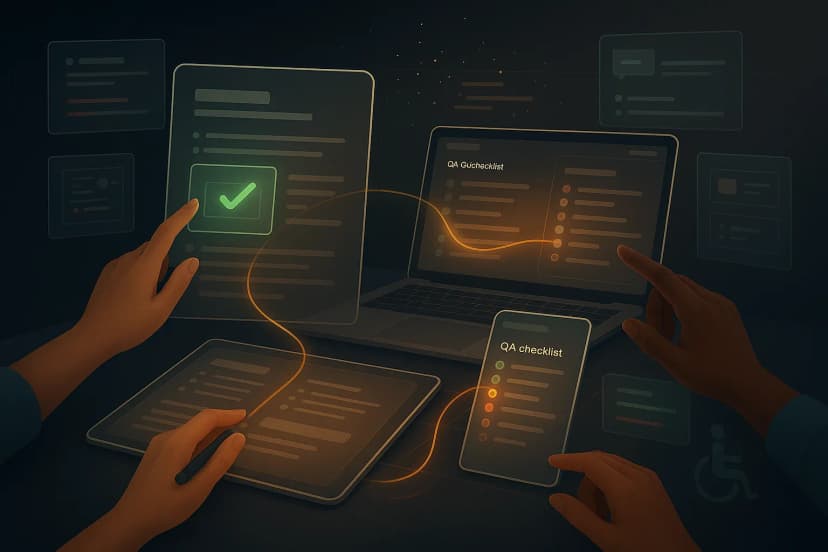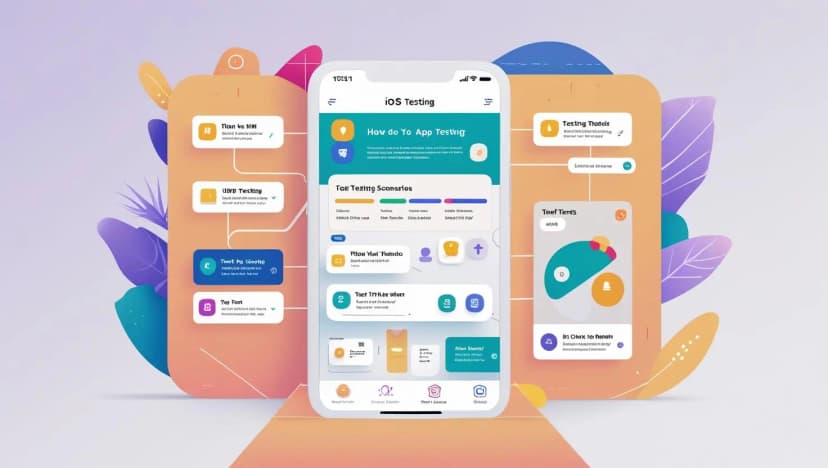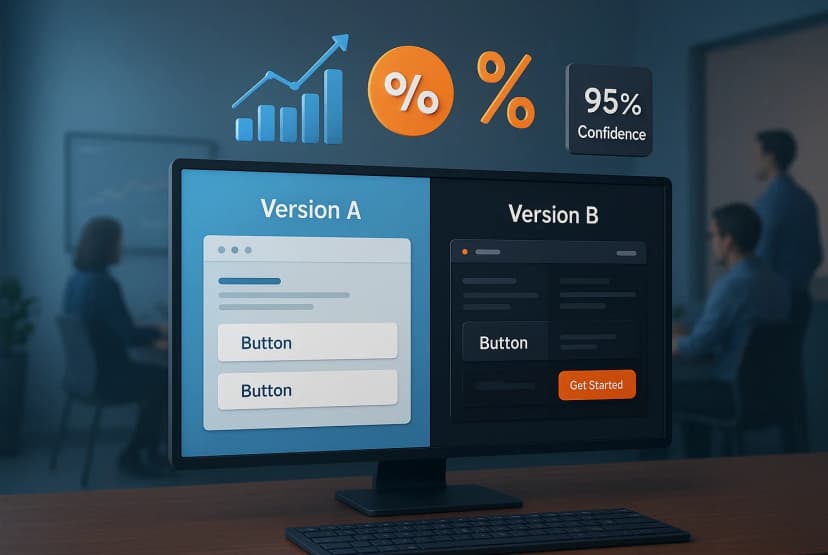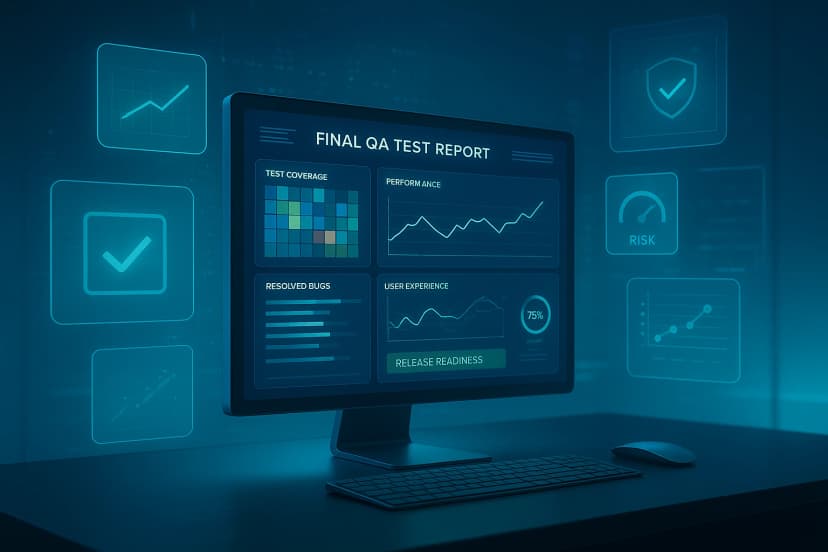
Final Reporting in Desktop App Testing: QA Metrics, Benchmarks & Continuous Improvement
Is Final Reporting in Desktop App Testing the Key to Smarter Releases? In software development, testing often grabs the spotlight during execution phases—findin...